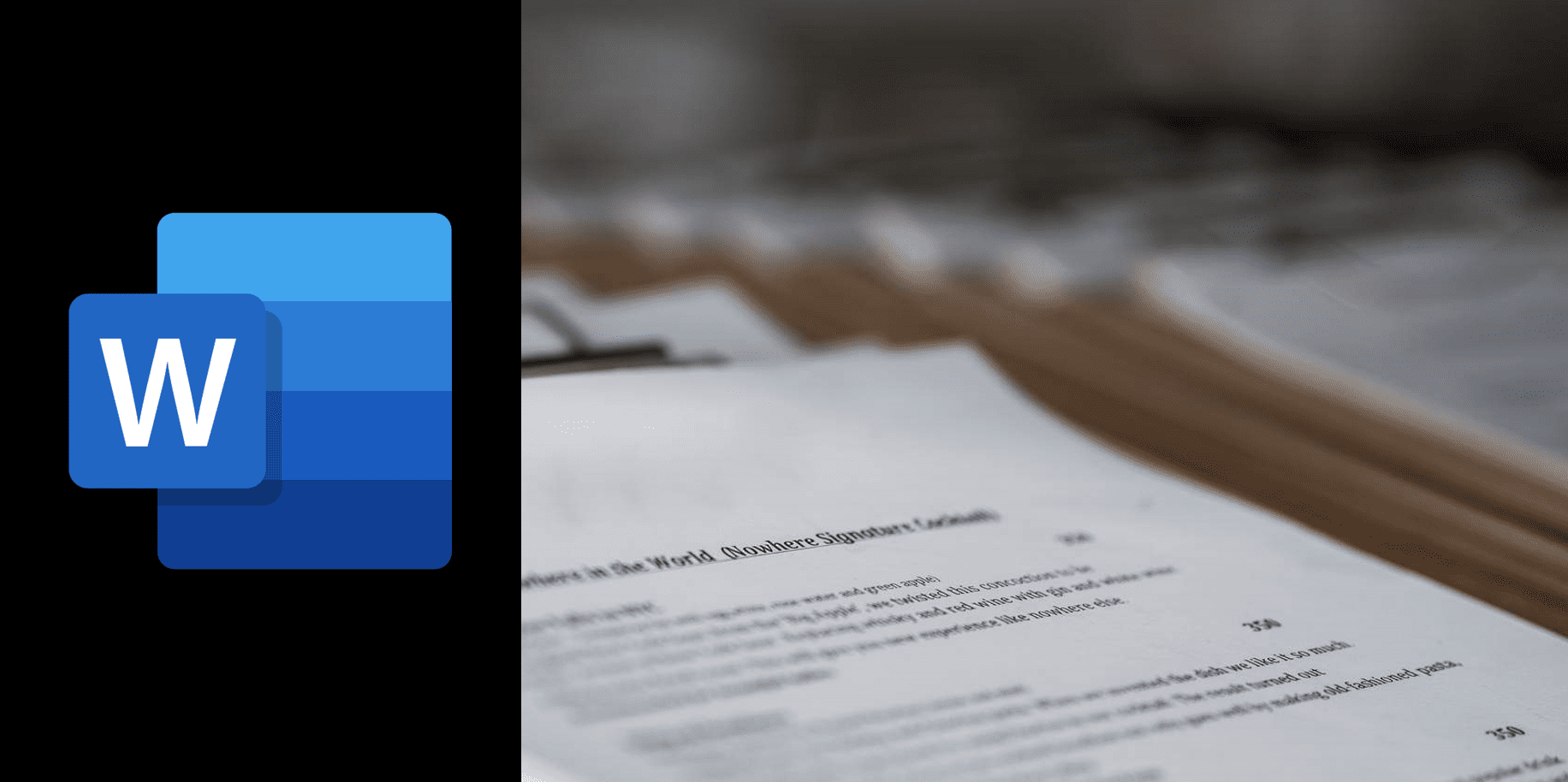This Microsoft Word Course gives you fast, practical and extensive knowledge of the powerful features of this package.
Suitable for All Levels
1 Day Course
Certification Awarded
Online Resources
Course overview
- This course starts you at the beginning of Word. You will gain a fast, practical and extensive knowledge of the powerful features of this package, and work learning how to build templates and documents using Word’s superb editing features. You will be able to enhance your document easily and quickly.
Skills you’ll learn
- Create and manage a document file structure
- Format and enhance a documents layout
- Master the use of tabs and tables
- Insert company logos and other graphics and be able to enhance them
- Create single and multi-level lists using bullets and numbers
- Create and manage a mail merge
Who would benefit
- If you’re about to start a new role in an office, this course is ideal for you.
Why take this course
- To become proficient in Microsoft Word to be able to produce a wide range of different documents efficiently. This includes being able to organise and locate files created in Word and format documents such as Letters, Memos and Invoices.
Certification
- At the end of the course, you’ll be Certified by the Irish Academy of Computer Training.
- CPD Certification

Requirements
- No prior knowledge is needed
- Software is provided in the Classroom and Live Virtual options
Learning paths
- Progress to our Word Advanced Course
- Complete as part of MOS Certification
- Part of IACT’s Microsoft 365 Learning Path
Why choose IACT
- Ireland’s leading training provider for 30 years
- Full-time Certified Trainers who use the software every day
- Smaller class sizes to accelerate learning
Course curriculum
Section 1: Word Basics
Managing Document Filing
- Personalize your copy of word by changing the user name
- Create a new document
- Saving a document using Save and Save As
- Open an existing document
- Save a document in another file format, such as a PDF
Modifying a Document
- Inserting and removing paragraphs, lines and words
- Changing Font: type, size colour
- Applying and removing bold, italic and underline
- Change case
- Learn to use the format painter
- Aligning Text
- Insert symbols
- Apply subscript and superscript
- Use bullets and numbering to create single and multi-level lists
- Searching and replacing text
- Cutting and pasting within a document
Paragraph Formatting
- Apply automatic hyphenation to a document
- Line spacing and paragraph spacing options
- Working with indents
- Text borders and shading
- Setting up tabs
Section 2: Document Layout
Controlling Page Layout
- Use the Show/Hide icon
- Learn how to use page breaks
- Locate and remove page breaks
- Insert and remove text wrapping breaks
- Change page orientation
- Set page margins
- Change paper size
- Insert headers and footers
- Insert page numbers and format page numbers
Document Structure
- Apply styles
- Modify styles
- Use clear formatting
Section 3: Objects within a Word Document
Images
- Insert pictures or company logos saved on the computer
- Insert images using online pictures
- Modify pictures styles, colours, size, and artistic effects
Tables
- Merge and spilt cells
- Table borders and Shading
- Add and delete rows & columns
- Sorting data within the table
Section 4: Proofing and Printing
Document Preparation
- Working with non-printing characters
- Previewing and printing
- Using the spelling checker and thesaurus
- Being able to use the zoom tools
- Access and use help
- Switch Windows: switch between open word documents
Section 5: Mail Merge
Create and Manage a Mail Merge
- Merge multiple names and address to a letter
Contact us.
We'll reply quickly.
Enquiry
I understand that my personal data is being processed in accordance with the privacy notice and accept the terms and conditions of use.