The Microsoft PowerPoint course is suitable for existing PowerPoint users or anyone new to the application. If you are new to PowerPoint, or want to brush up your skills, this course will benefit you.
Suitable for All Levels
1 Day Course
Certification Awarded
Online Resources
Course overview
- This course will enable attendees to produce effective and powerful presentations using all the full features and functionality of the package. To be able to include clipart and graphics in a presentation, import, edit and update graphs and modify master slides.
Skills you’ll learn
- Create professional presentations
- Design on screen slide shows for overheads
- Incorporate graphs, clipart and graphics
- Incorporate multimedia like animation into a presentation
Who would benefit
- Anyone who presents to people, and would like their presentations to flow seamlessly in an engaging manner.
Why take this course
- To become proficient in Microsoft PowerPoint to be able to produce a wide range of different presentations efficiently. The course will explain how to harness PowerPoint to produce eye catching, effective and professional presentations that look a step above the rest.
Certification
- At the end of the course, you’ll be Certified by the Irish Academy of Computer Training.
- CPD Certification

Requirements
- No prior knowledge is needed
- Software is provided in the Classroom and Live Virtual options
Learning paths
- Progress to our PowerPoint Advanced Course
- Complete as part of MOS Certification
- Part of IACT’s Microsoft 365 Learning Path
Why choose IACT
- Ireland’s leading training provider for 30 years
- Full-time Certified Trainers who use the software every day
- Smaller class sizes to accelerate learning
Course curriculum
Module 1: PowerPoint Essentials
In this first section, you’ll learn the essentials of navigating PowerPoint;
- Opening the PowerPoint Application;
- Opening A New PowerPoint Application;
- Tour of The PowerPoint Screen;
- Saving and Closing a PowerPoint Presentation;
- Opening an Existing Presentation;
- Customising The Quick Access Toolbar; and Exiting the PowerPoint Application.
- Changing PowerPoint’s Default Options
Then you progress to;
- Creating a Presentation Using a Built In Template
- Creating a Presentation from a Blank Slide
- Switching View Modes
- Working with the title slide;
- The Slide and Outline Panel In Normal View
- Working Directly on a Slide In Normal View
- Rearranging Slides In Slide Sorter View
- Adding Notes To a Slide
- Copy and Paste Options;
- Formatting Text;
- Using Text effects
- Text Alignment;
- Line and Paragraph Spacing;
- Indents; Basic Bullets and Numbering;
- Find and Replace Options
Module 2: Viewing and Saving a PowerPoint Presentation
The second section covers everything you need to know about viewing and saving, including;
- Window Options;
- Different Views Available in PowerPoint;
- Showing Ruler and Gridlines;
- Viewing Multiple Pages at Once;
- Saving a PowerPoint Presentation;
- Saving as a PDF;
- Saving as a PowerPoint show
- Opening a PDF in PowerPoint;
- Saving as a Template;
- Spelling and Grammar Options;
Module 3: Slide Layout
- About Slide Layout About Slide Layout
- Adding a Slide To a Presentation With a Particular Layout
- Text Placeholders Within Layouts
- Content Holder: Tables
- Content Holder: Charts
- Content Holder: SmartArt
- Content Holder: Picture from File
- Content Holder: Clipart
- Content Holder: Media Clip
- Changing a Slides layout
Module 4: Slide Design Themes and Animations
- Changing the Presentations Design Theme
- Slide Transition Effects
- Slide Animation Effects
Module 5: A Slide Master
- What Is a Slide Master?
- Viewing the Different Slide Masters Available
- Editing the Slide Master Placeholders
- Adding an Image to a Slide Master
- Adding Headers and Footers To Slides
Module 6: Text Boxes and Drawing Objects
- Inserting Text Boxes
- Formatting Text In Text Boxes
- Adjusting Paragraph And Line Spacing
- Editing Bullets And Numbering
- Drawing Tools
- Rotating And Flipping Objects
- Adding Shadow Effects To Text And Shapes
- Adding a 3D Effect
- WordArt
Module 7: Arranging and Grouping Objects
- Aligning Shapes
- Distributing Shapes
- Grouping and Ungrouping Shapes
- Order of Shapes
Module 8: Presenting A Slide Show
- Running a Slide Show View
- Rehearse the Timings of Your Presentation
- Annotating and Navigating Whilst Giving a Presentation
- Hiding and Un-Hiding Slides
- Creating Custom Shows
Module 9: Printing and Saving Formats
- Printing a Presentation View
- Printing Handouts
- Save And Send
- Using the Help Function
Contact us.
We'll reply quickly.
Enquiry
I understand that my personal data is being processed in accordance with the privacy notice and accept the terms and conditions of use.