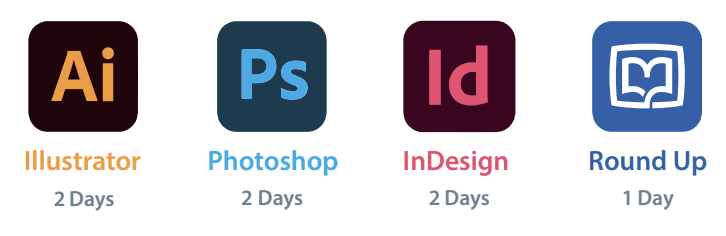YOUR CART
- No products in the cart.
Subtotal:
€0
Our Adobe Graphic Design Master Diploma is designed to equip students with comprehensive skills in the industry-standard software: Illustrator, Photoshop, and InDesign.
In this course, students will learn to create vector graphics using Illustrator, mastering tools and techniques for designing logos, icons, and illustrations.
With Photoshop, students will delve into photo editing and digital painting, gaining expertise in retouching images, creating composite photos, and applying various effects.
InDesign will be the focus for layout and publication design, where students will learn to produce print and digital media, including brochures, magazines, and eBooks.
The course also covers essential design principles such as colour theory, typography, and composition and how to seamlessly move projects between Illustrator, Photoshop, and InDesign to achieve cohesive and polished results.
Through hands-on projects and real-world applications, students will develop a portfolio that showcases their ability to create sophisticated graphic design work, preparing them for careers in various creative industries.
By the end of this Adobe Graphic Design Master Diploma, students will proficiently use Illustrator, Photoshop, and InDesign to create a variety of design projects. They will learn to design vector graphics in Illustrator, edit and manipulate photos in Photoshop, and apply essential design principles like colour theory and typography across their work.
Students will also master InDesign for professional layout and publication design, integrating content seamlessly across all three programs. Upon completion, they will have the tools to create a portfolio showcasing their ability to produce polished, print-ready, and digital designs, preparing them for careers in graphic design.
The course begins with two days dedicated to Illustrator, where students will learn to create and manipulate vector graphics, including logos, icons, and typography, while exploring AI features like Recolour Artwork and Image Trace.
The next two days focus on Photoshop, where students will enhance their skills in image editing, retouching, and graphic creation, utilising tools like Content-Aware Fill and Neural Filters.
The course then shifts to InDesign for the final two instructional days, covering the essentials of document creation from flyers to multi-page layouts such as magazines, brochures, reports and book designs. InDesign brings together your Illustrator and Photoshop files and integrates them seamlessly into layout workflows for both print and digital outputting.
The last day is Round Up which is dedicated to a comprehensive in-class project, where students will apply their newly acquired skills in a real-world scenario. This project will involve creating a cohesive media piece—such as a newspaper design and layout integrating vector graphics from Illustrator, enhanced images from Photoshop, and layout design from InDesign.
The focus will be on seamless workflow integration across all three applications, creative problem-solving, and the practical use of AI tools to produce a polished, professional-quality final project for both the professional print and digital worlds.
The ideal audience for an Adobe Graphic Design Course using Photoshop, Illustrator, and InDesign includes aspiring graphic designers, marketing professionals, and visual artists who want to develop a strong foundation in both print and digital design using industry standard Adobe applications.
This course is also suited for small business owners and content creators looking to enhance their branding and marketing materials. It is perfect for those with basic computer skills but little to no experience with these software tools, aiming to create professional quality graphics, layouts, and visual content.
7 Days